Notion is one of the fastest-growing productivity tools in living memory. Extremely comprehensive, it has won over all its users very quickly.
Notion s pristine nature means that it can be very easy to get started, but it can also mean that users may struggle to understand the most effective use cases for such a powerful and useful tool.
As we shall see, there are many ways to use Notion. If you don t know where to start, it can be intimidating, but rest assured that after reading this article you ll be well on your way to becoming a Notion expert!
In this article, we re going to share a few easy ways to get started and help you understand the fundamentals of using Notion.
Follow these steps one by one and you ll quickly master this powerful tool.
Let s begin our ultimate Notion beginner s guide!
Building with blocks
The central element of Notion is the block, from which all content originates. There are around 90 potential blocks to date, and more are being added all the time. You ll quickly see that you can create any type of written content with blocks. Fun fact: Notion automatically recognizes Markdown commands. You can easily integrate any type of media such as images, PDFs or YouTube videos inside blocks.
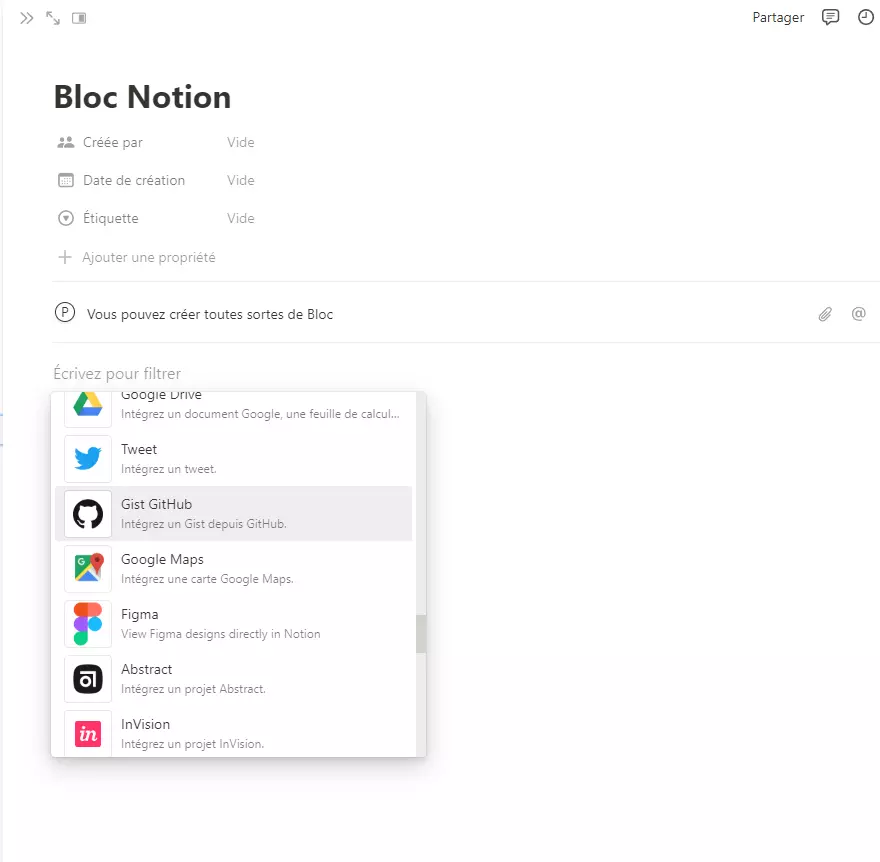
The capabilities of blocks are constantly expanding. Recently, blocks have been extended to allow users to insert Figma files directly into Notion. You can insert Framer prototypes, a Google map and even files stored on OneDrive directly into a block. The basic block in Notion has evolved enormously since the early days of Notion, and has been enhanced with new ways of working with files.
Organizing pages with databases
You can also create what are known as databases. These are very useful, essentially collections of pages. Each item in a database has its own editable page, within which you can store other sub-pages, and so on. Each page of a database has customizable properties, allowing you to label and contextualize your saved files for display in a variety of ways.
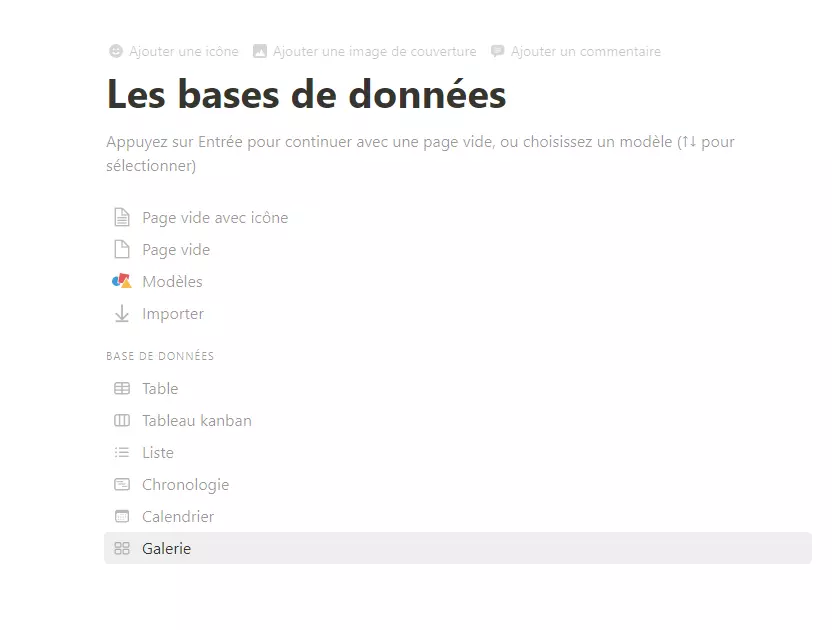
You can view these databases in a number of ways:
For example, you can have a calendar view, a list view, a table view, a gallery view, a table view and a chronological view. Each view takes the elements (pages) of the database and displays them in a specific way according to the custom properties you ve defined for each element. So, if you have a page with a "Creation date" property, you can quickly create a calendar view that displays your items according to the item s creation date. Notion continues to improve its databases, adding ever more interesting new features.
To find out more about databases :
Although databases are beginning to move out of Beginner s Guideterritory, we believe that a basic understanding of each database view will help you quickly grasp Notion s potential.
To recap, a database is a collection of pages, and a database can be created inside a block or can be an entire page itself. Finally, each element of a database is its own page, with customizable properties that you can define to organize the database elements.
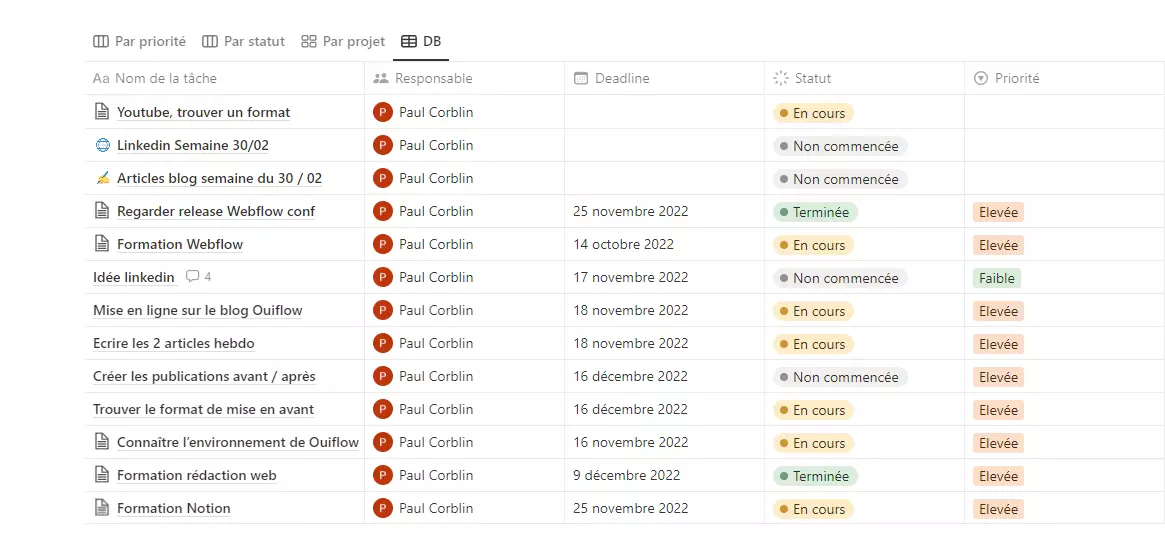
Once you ve created your first database, you can create subsequent database views to display all your items in a unique way. To create a single database view, click on Add view just below your database description. A small sidebar appears on the right-hand side, with six different options to choose from. You can create multiple views for the same database, allowing you to view your items in more than one way.
Each type of database view is considered a layout. The layouts are as follows:
- Table layout: This view presents your elements in a page of rows and columns.
- Table layout: Formerly known as "Kanban view", this view groups your items according to their properties, and allows you to move the page from left to right or right to left between groups.
- Timeline layout: This view sorts items according to date properties and lets you view items on a timeline from left to right.
- Calendar layout: This view also sorts items according to date properties and places them on a traditional calendar.
- List layout: This simple view presents all your items in one long list, and lets you customize the list s sorting properties.
- Gallery layout: This view is best used with image properties or files, and presents your items in larger cards that are perfect for visuals.
Obviously, the usefulness of each tool depends on each user s usage. Nevertheless, we believe that these tools will be the most useful for beginners.
Organizing your Notion space
When you create a new account, Notion automatically creates a page called Workspace. This is a basic first page that you can use to host any type of block or additional page.
Since you ve already played a bit with blocks, the next thing to try is to create a new page. You have two options : create a sub-page on your default workspace or create a new page in Notion s menu.
To keep Notion more organized, I recommend creating a new workspace subpage to start with.
To do this, type / to bring up the block options and type page. Select the first option Page -> Integrate a subpage into this page. When you do this, you ll see the options for Notion s starter template and a range of possible page types, including databases.
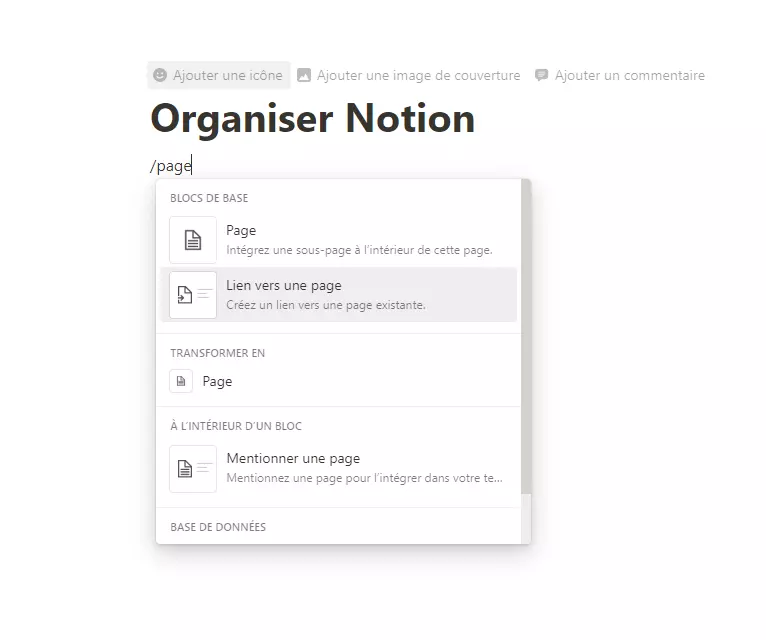
Once you ve created the page, you can use the side menu or back buttons to return to the main workspace.
You can go as far as you like with subpages, but we don t recommend it. You can be more organized without overloading the top-level pages. Linking between pages is another thing you can do in Notion that we find useful, but more on that later. Notion s general rule is that nothing should be deeper than three clicks.
Let s open the blank subpage again. You already know how to add written content and media, so let s create an online database. To do this, type / to bring up the block options, type table, and select the second option: view < table >
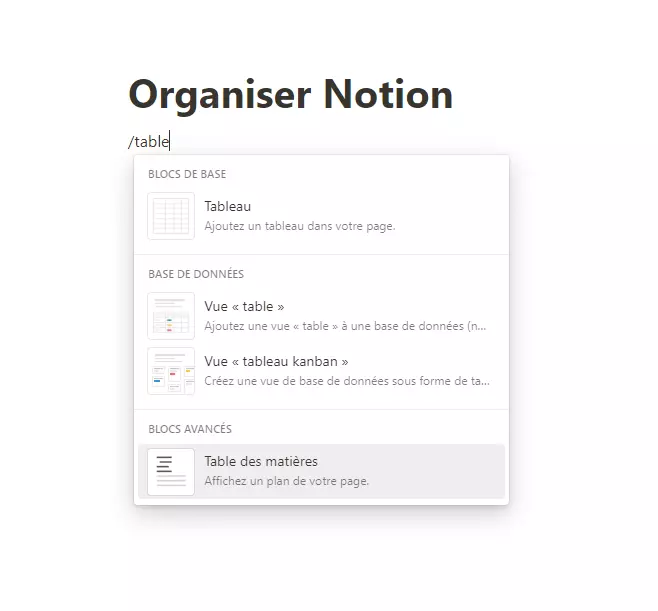
You ll also notice that there s a simple table option. This creates a basic table with a few rows, similar to one you d drop into a Word document or see in Excel, but that s not what we re after. We want to create a table view, as this allows us to connect it to a database. We re going to use this page to create a habit tracker.
Creating a habit tracker
Now you ll see the option to select the data source. Since we re creating a new database and not relying on an existing one, we ll click on New Database at the bottom. Once you ve clicked this button, a new database table will appear. Go ahead and name the database "Habit Tracking".
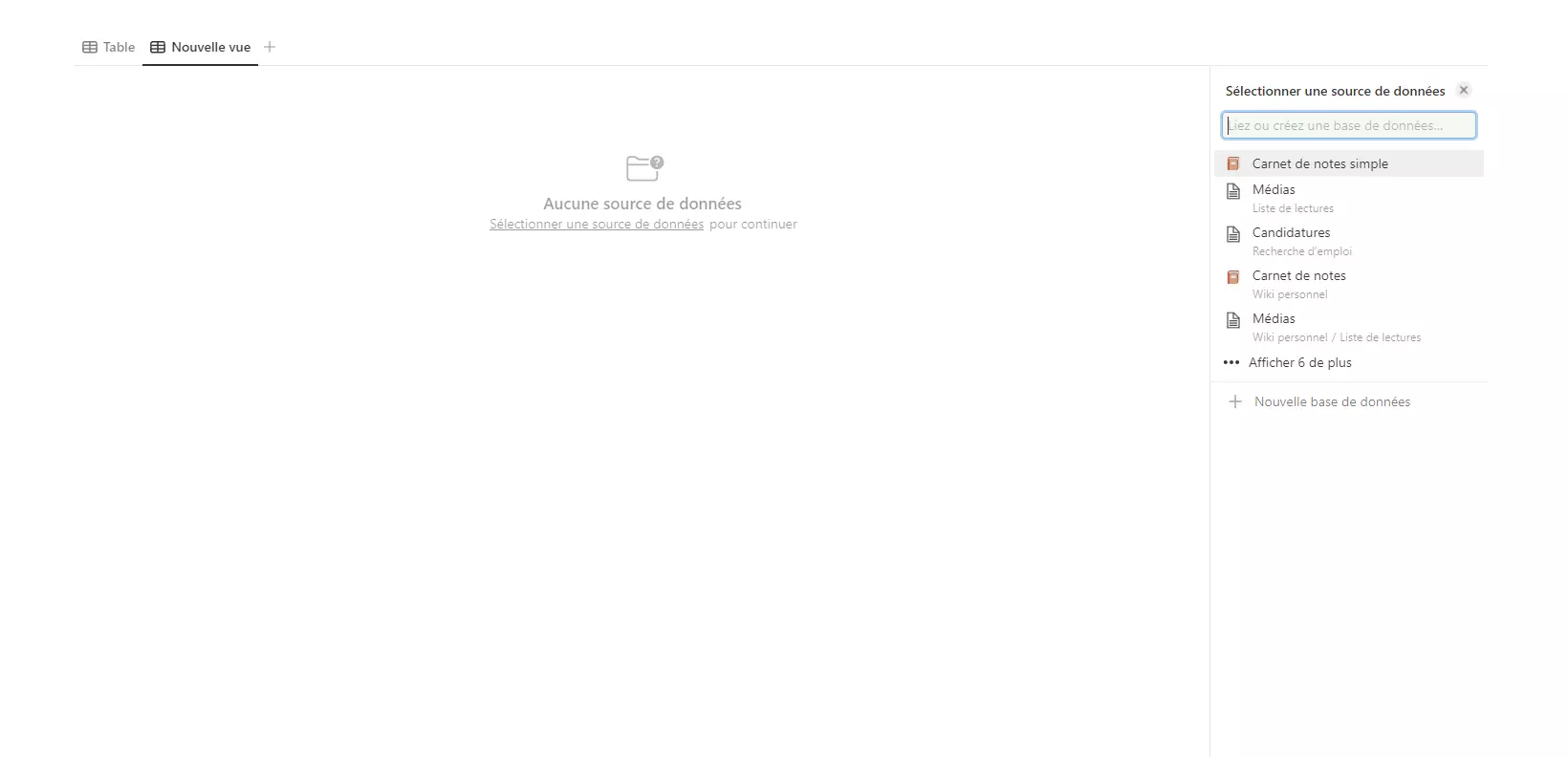
To start tracking your habits, you need to create seven columns (one for each day of the week) by clicking safe + Then click on the column and click safe to change the property. Change the name to each day of the week and change the property type to checkbox.
Add as many rows as you need to track everything, but don t worry about adding a ton of things to track. You can always come back and add more later if you wish. You can also adjust the size of each column to suit your needs.
(Sound a bit boring? Don t worry, you can add custom icons and cover images to spruce it up).
Notion is totally customizable, and this is just one simple way of creating a tool of this type - there are infinite possibilities. But there are a few drawbacks to this simple approach. It doesn t automatically delete data every week. You ll have to delete everything manually and start again each week. If you don t care about long-term data storage, there s no problem! You can simply delete the data every week. If you want to be able to view the habits you ve tracked over a period of a month, for example, you ll need to take a more advanced approach.
As you can see, Notion is virtually limitless. It also has some pretty amazing filtering capabilities that could help you take your mastery to an even higher level, but we won t dwell on them now.
Tasks
Creating a to-do or task list in Notion can be done in a number of ways. You can create a database of items, each item being a task. Each of these tasks can then have certain properties, such as Start, In progress, or Completed. You can also create a simple checkbox property that can be checked once you ve completed the task. Once you ve done this, you can add a small acronym such as : ✅
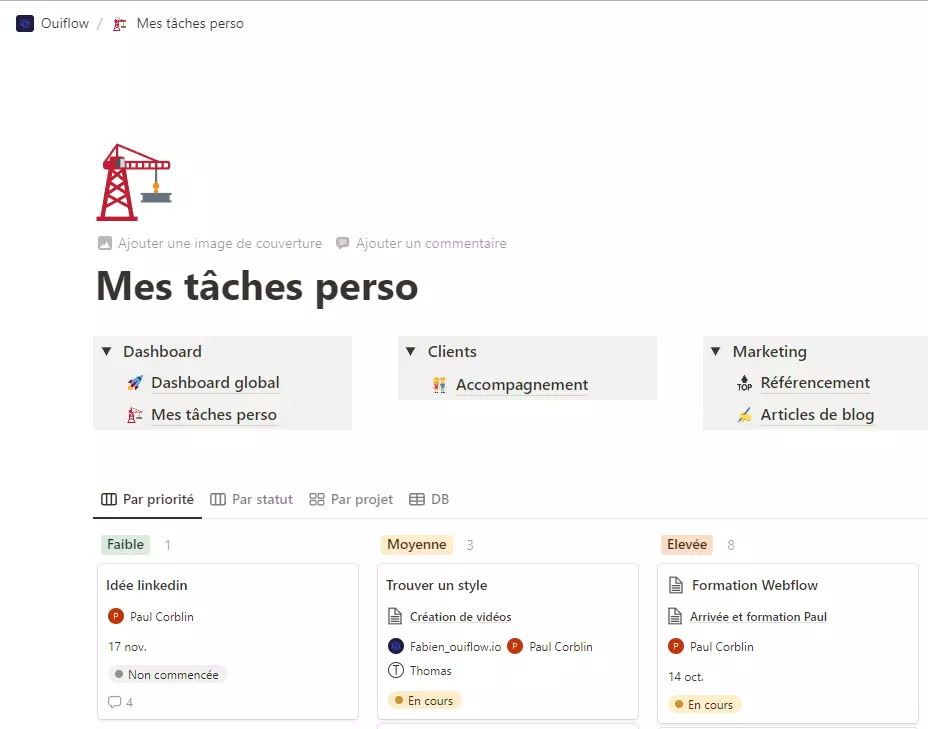
If displayed in a Table layout with status properties, your task list can look like a Kanban board where you move each task from left to right. Or, if it s displayed in list mode, you can see your checkbox list and tick your tasks as you go.
Of course,you can create properties to suit all your needs. You can create properties to indicate which area of your life the task relates to (such as home, finance or school) and then you can sort your tasks according to the area of your life they relate to. This is handy for focusing on work tasks and putting off household chores until the evening.
Notion makes it easy to create a simple to-do list, and since you can share your Notion with a friend or family member, you can also quickly create shared to-do lists - something that even our favorite task management apps don t always do.
A Cloud to back up your data
Some of Notion s pans are free, but have certain file size limitations. If you choose to pay for Notion, you unlock unlimited file downloads, making Notion an excellent option for storing backup copies of your files.
First of all, Notion can store files in several different ways. You can create "File" properties in a page that simply store a file for you. You can create a "File" block, which allows you to upload a file online with any other block in a page. Or you can insert a file from the new OneDrive, Google Drive or Dropbox block types, which let you embed a file directly into a Notion page. The OneDrive option in particular doesn t let you store a file in Notion, though - it only lets you embed a preview of a file in Notion.
If you re a professional, you know that you compile document after document and file after file relating to a specific client or situation. If you create an item in a Notion database related to the main subject - say, the customer s name or perhaps the project name - you can create file properties in that item to store the documentation you have for each item. Let s say the customer has a welcome document that you have all new customers fill in. Once completed, you can scan and upload this file to the file property in Notion and have a backup copy of the document available wherever you can access Notion.
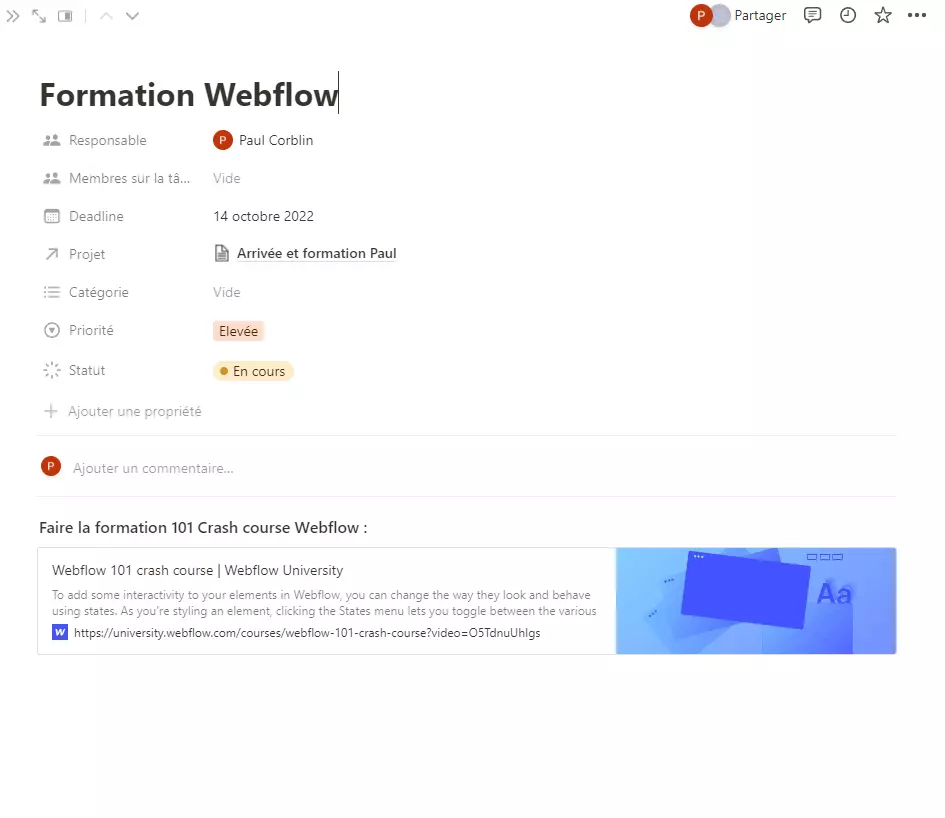
There are a few advantages to using Notion for digital file storage:
Files synchronize quickly - significantly faster than Microsoft OneDrive or iCloud Drive. If you need to share documents with other team members, these files upload very quickly and sync very quickly with team members.It s easy to search for files throughout your Notion workspace simply by using the quick search option in the left-hand sidebar.If Google Drive stores all your files, Notion can also act as a backup copy of your most-used files or files you need to share with team members. You have to manually upload files to Notion (unlike the constant synchronization of something like BackBlaze), so it s likely that you ll forget to upload a file to Notion from time to time. So, we d rather recommend that you use Notion as an additional layer to your backup strategy - not as your backup strategy in its entirety.
The Diary:
Notion lets you create just about anything you want. One of Notion s most common uses is as a monthly/weekly/daily planner and diary. Although it s not as robust as other task management or dedicated calendar software, its flexibility is quite great. One of Notion s great features is that you can consolidate multiple databases in one place. This means you can see your to-do list and habit tracker in your weekly or daily planner.
Let s start by creating a new page and calling it Agenda. Remember that to create a new page, you need to press Cmd + N or type /page. In the body of the page, type /calendar, then go to the bottom right and click on new database. Name the database Calendar or Planner. You should now see a calendar on your page!

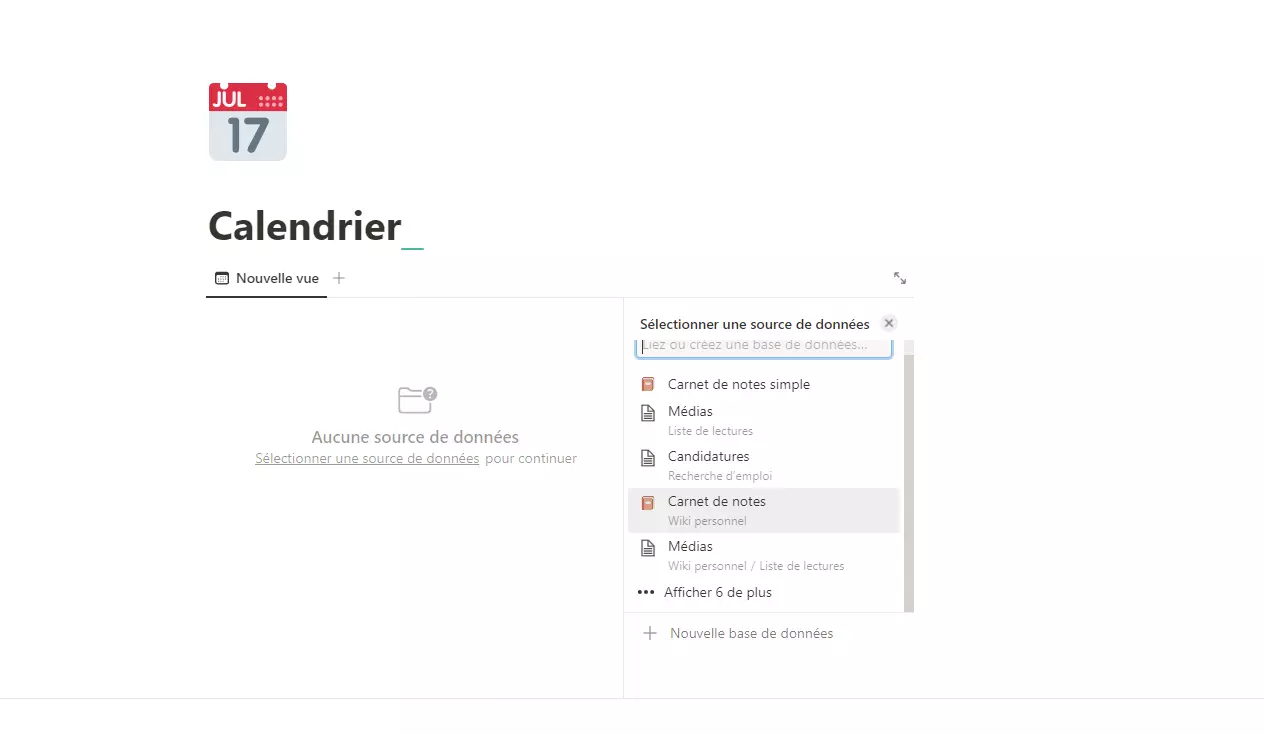
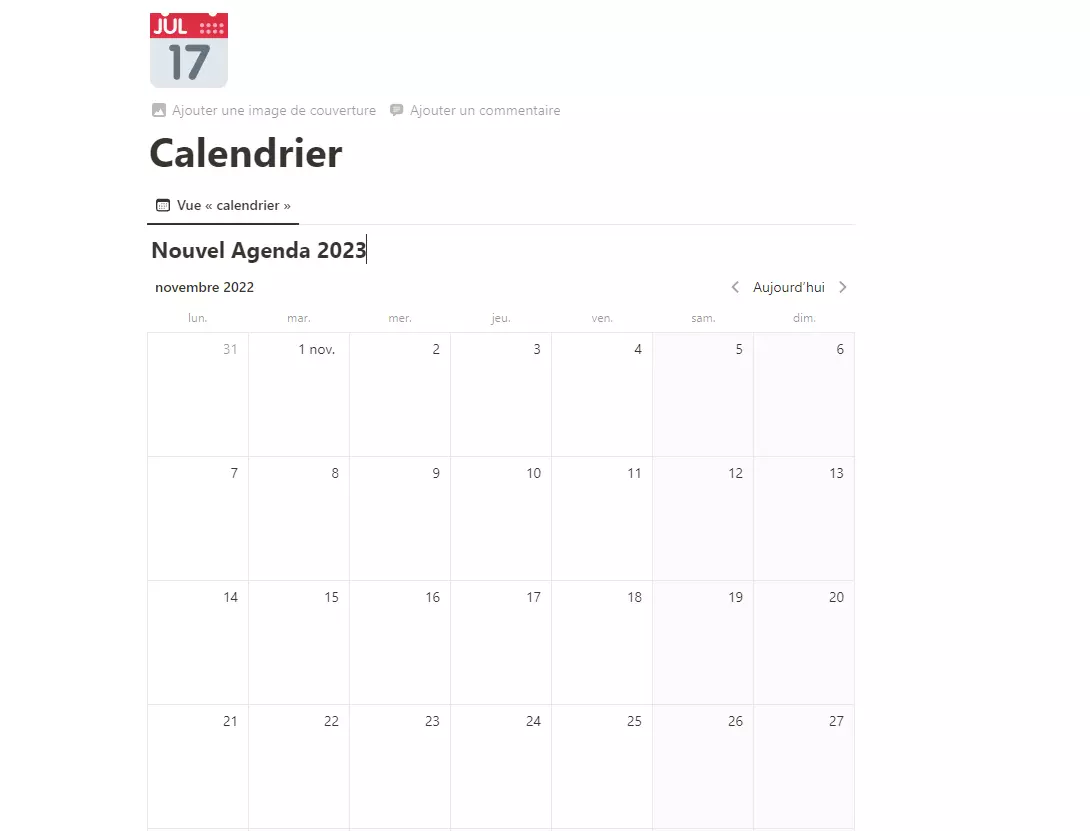
You can hover your mouse over each date and you ll see a + button in the top right-hand corner. When you click on this + button, you create a new entry. Click the + button for today s date and add the date to the title. This is your entry for that day. You can add a number of properties to this page. In the body of the page, you can integrate some of your other databases**.
Let s see how to integrate habit tracking into the entry:
Click in the entry and type /create. Then search for your habit-tracking database and open it. You can see your habit tracker in your calendar. You can also integrate a to-do list if you have one. Or simply add a few checkboxes for the tasks you need to complete that day. The main body of the entry can be used to take notes at meetings, to keep an activity diary or anything else you want to note.
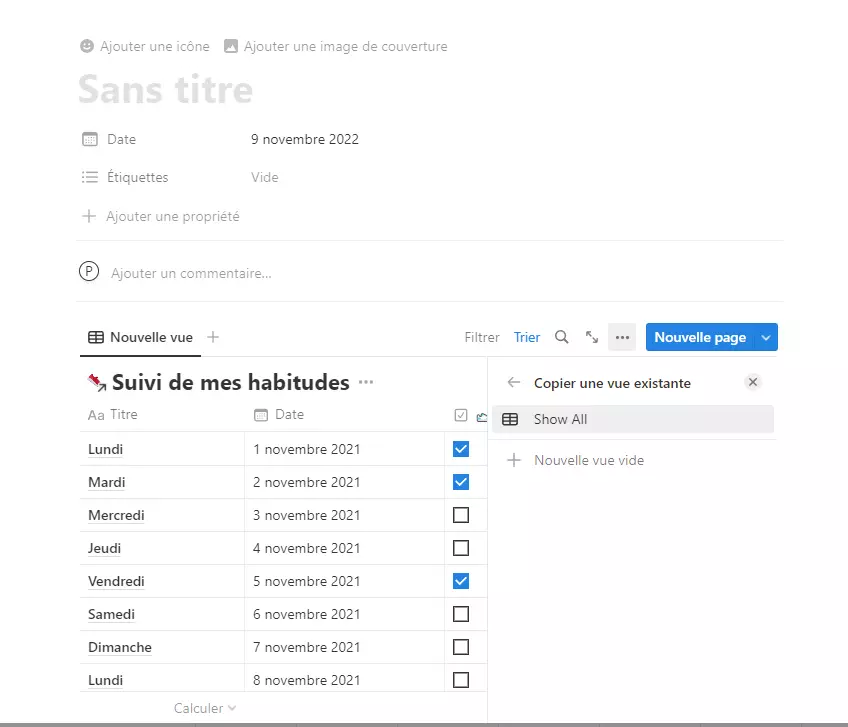
Practical tips
We ve covered some of the most common basic tasks you can find in Notion, but here are some quicker tips and tricks.
- The personal plan is free with an unlimited number of blocks and pages. If you pay $4 a month, you also get unlimited file downloads.
- Table formulas are a bit tricky and don t completely replace Excel/GSheets/Airtable if you re a spreadsheet user, but everyone will get by (Marie Poulin has just included a mini-course on formulas in Notion in her Notion Mastery course).
- Ilove using the Toggle block to hide bits of text or other blocks on a page. You can transform blocks into other types by right-clicking on the block and selecting the Transform into... option.
- Formatting can get a little tricky if you re exporting content written for a blog post or newsletter. We write most of our articles in applications such as Ulysses, Bear or Obsidian, then drop them into our publication calendar in Notion.
- You can add page covers and emojis, and there s also excellent integration with Unsplash.
- You can also create customicons and pagecovers via Canva.
- You can share a page publicly, almost like a blog post. You ll need to create your own index, but it s doable for a few pieces of content.
- Try @ a page to reference it from any other page. You can also copy and paste the page link and it will automatically create a Notion page link.
- Notion has an extremely comprehensive template library, powered by its community of users. If you have a use case in mind for Notion, chances are there s already a template for you to try.
- Notion has an amazing search function, similar to Apple s Spotlight search. Click on Quick Search in the top left-hand corner or type /p to bring it up.
That s it for our ultimate Notion beginner s guide. You now have all the keys you need to master the basics of Notion.
If you want to go further, werecommend Shubam Sharma sexcellent Notion training courses.
Good luck with your Notion training, and don t forget :
It s up to you!






